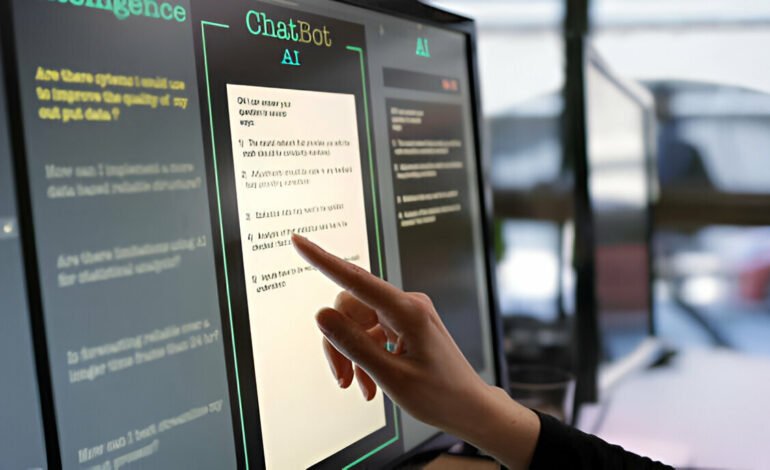Different Ways to Connect One Computer to Another Computer
In today’s world, connecting one computer to another is as essential as having a cup of coffee in the morning. Whether you’re working on a group project, sharing files with a friend, or needing to troubleshoot a remote device, knowing how to link computers can save you a lot of time and effort. But how do you do it? Let’s dive into the different ways to connect computers and make your digital life a bit easier.
Ever found yourself needing to transfer files or share screens between computers? Or perhaps you need to assist a friend with a tech issue, but they’re miles away? Connecting one computer to another isn’t just for IT professionals; it’s a handy skill everyone can benefit from. In this guide, we’ll explore various methods to achieve this connection, ranging from traditional cables to modern cloud services. Ready to get started? Let’s connect!
Using Ethernet Cables
One of the most straightforward and reliable methods to connect two computers is by using Ethernet cables. This method is akin to connecting two tin cans with a string. It’s direct and doesn’t rely on external factors like internet speed.
- Plug one end of the Ethernet cable into the first computer.
- Plug the other end into the second computer.
- Set up network sharing on both devices. On Windows, go to “Network and Sharing Center,” then click on “Change advanced sharing settings.”
- Ensure both computers are in the same network group and enable file sharing.
This method provides a stable connection with high transfer speeds, ideal for large file transfers.

Wi-Fi and Wireless Networks
Connecting computers via Wi-Fi is convenient, especially if the computers are in different rooms or locations. Both computers need to be on the same wireless network. Here’s how you do it:
- Ensure both computers are connected to the same Wi-Fi network.
- Set up network sharing as you would with an Ethernet connection.
- Access shared files or screens using the network paths provided by your operating system.
Wi-Fi connections are not as fast as wired ones but offer flexibility and convenience.
Bluetooth Connections
For a more short-range wireless solution, Bluetooth can be used to connect two computers. This is particularly useful for transferring small files.
- Enable Bluetooth on both computers.
- Pair the devices through the Bluetooth settings.
- Send or receive files using the Bluetooth file transfer feature.
Bluetooth is less common for computer-to-computer connections due to its slower speed compared to Wi-Fi and Ethernet, but it’s a viable option for quick, small transfers.
Using USB Cables
If Ethernet and Wi-Fi aren’t options, USB cables can serve as an alternative. Special USB networking cables can link two computers directly.
- Purchase a USB networking cable.
- Install any necessary drivers or software provided with the cable.
- Connect the USB cable to both computers.
- Follow the on-screen instructions to enable file sharing.
This method is relatively simple and doesn’t require network configurations.
Cloud Services
Cloud services like Google Drive, Dropbox, and OneDrive are fantastic for connecting computers over the internet. They act like a virtual bridge between devices.
- Upload files from one computer to the cloud service.
- Download the files onto the other computer from the cloud.
This method is excellent for sharing files without needing the devices to be on the same network, but it does depend on internet speed and storage limits.
Remote Desktop Software
For those needing to control or access another computer remotely, remote desktop software is the go-to solution. Programs like TeamViewer, AnyDesk, and Chrome Remote Desktop make this possible.
- Install the remote desktop software on both computers.
- Set up an account and follow the pairing instructions.
- Access the remote computer using the software.
This method is perfect for tech support or accessing your home computer while traveling.
Network Sharing Settings
Adjusting your network sharing settings can allow for easier file transfers and connections between computers on the same network.
- Go to your computer’s network settings.
- Enable file and printer sharing.
- Ensure your computers are discoverable on the network.
This method makes it easy to share files within a local network without additional software.
Using Third-Party Applications
There are numerous third-party applications designed to facilitate computer connections and file transfers. Apps like SHAREit, Feem, and Resilio Sync offer user-friendly interfaces for sharing files.
- Download and install the application on both computers.
- Follow the app’s instructions to connect the devices.
- Transfer files seamlessly.
These applications often provide faster transfer speeds and more features than basic network sharing.
Ad Hoc Networks
Creating an ad hoc network allows you to connect computers directly via Wi-Fi without needing a router.
- Create an ad hoc network on one computer through network settings.
- Connect the other computer to this network.
- Share files directly over this temporary network.
This is useful in environments without existing Wi-Fi networks.
VPN Connections
Using a VPN (Virtual Private Network) can securely connect computers over the internet, as if they were on the same local network.
- Subscribe to a VPN service that supports LAN-like connections.
- Install the VPN software on both computers.
- Connect to the VPN on both devices.
VPNs offer secure connections, ideal for sensitive data transfers.
Peer-to-Peer Networks
Peer-to-peer (P2P) networks allow computers to connect directly and share resources.
- Install P2P software like BitTorrent or Syncthing.
- Set up shared folders and connect the computers via the software.
P2P networks are great for sharing large files efficiently.
File Transfer Protocol (FTP)
For a more technical approach, FTP can be used to transfer files between computers over the internet.
- Set up an FTP server on one computer.
- Use an FTP client on the other computer to connect to the server.
- Transfer files through the FTP protocol.
FTP is commonly used for web development and managing server files.
Connecting one computer to another has never been easier, with multiple methods available to suit different needs and situations. Whether you’re using cables, Wi-Fi, cloud services, or software, each method offers unique advantages. By understanding these options, you can choose the best way to connect your computers, making file transfers, remote access, and collaborative work more efficient and straightforward.