Microsoft Outlook is powerful software that is very useful for businesses and organizations working with different types of Microsoft products or services. It simplifies managing and organizing contacts efficiently. But when using this software, you should not forget one essential thing: protecting your contact list from potential threats, like a virus that scans Outlook contact lists.
Thinking about how you can protect your contact? Don’t worry! Outlook.com has security features that can help protect against viruses, including a virus that scans the Outlook contact list. Let’s explore how you can manage your Outlook contacts effectively while safeguarding them against such risks.

Table of Contents
What is Outlook?
Outlook is nothing but a personal information management software created by Microsoft. It provides an emailing service that allows you to organize and prioritize emails. You can also organize emails coming from separate accounts or different providers. With this software, you can also share contacts, files, and tasks.
Outlook offers different types of accounts personalized to your needs, like school, business, and personal accounts. You need to know the type of account you are using. Because the features and functionalities can vary based on the account type. Understanding these differences ensures you can maximize Outlook’s capabilities and manage your contacts more effectively.
Where Are Outlook Contacts Stored?
Outlook provides the ability to access your account across multiple devices. You can use the web version of Outlook, the desktop application or the mobile app. While Outlook offers great convenience, it can be tricky to manage if some parts of your account are synced while others aren’t. For instance, just because you see your contacts, referred to as Outlook People, in the app doesn’t necessarily mean they are synced with the Microsoft cloud.
To confirm, log in to the Office365 website with your Outlook account. If your contact list matches what you see in the app, they are stored in the Microsoft cloud. If not, your contacts are likely saved locally in the personal address book of your Outlook application.
To sync them with the cloud, check your settings. The exact steps depend on your account type, but a good starting point is navigating to Settings then View All Outlook Settings and then People. With Outlook security features you can easily identify the virus that scans Outlook contact list and manage your contact effectively.
Pro Tip: Stick to one contact repository for simplicity. If you use Outlook as your main contact manager, avoid adding additional contact software, as this can complicate your strategy unnecessarily.
How to Add Contacts to Outlook
You can easily add your contact to Outlook with simple steps and there are a few different ways to do it. If you want to add an individual contact you need to start by entering their information manually. You need to click on the “People” icon in the app or website, then select “New Contact” and then “New Contact”.
If someone reaches out to you via email and you want to save their contact details, it’s super easy. Simply click on their name in your inbox, go to the “Contact tab”, and hit “Add to Contacts”. It is a quick and easy way to stay organized and keep track of your important connections in Outlook.
Pro tip: With so many contact fields available, it can be tough to know what’s truly important. To make it easier, try aligning your contact info with your overall data management plan. Staying consistent will help you stay organized and it saves your time.
Ways to Organize Your Contacts
As your contact list grows, you will likely notice that you have different types of contacts, providers, customers, colleagues, and more. Should they all be grouped together? How do you keep it all organized?
Outlook makes this easier with a range of tools, though the exact options may depend on your account type or Office365 version. But generally, you will be able to create contact lists, groups, and categories to keep everything in order.
Contact Lists in Outlook
Contact lists, or distribution lists, let you group contacts for easy emailing to multiple people at once. These lists are separate from your regular contacts. To create a list, go to the Outlook People page, select “New Contact” then “New Contact List”. Add contacts and use the list name in the “To” field when composing emails. It’s an efficient way to stay organized.
Contact Groups in Outlook
Contact groups in Outlook let you collaborate with specific people by sharing conversations, files, and calendars. To create one, select “New Group” from the home page or go to the Outlook “People” page and choose “New Contact” then “New Group”. Once created, an email address is automatically generated for the group.
Outlook Contact Folders
Outlook allows you to create custom contact folders to help you organize your address book in a better way. These folders help you keep certain contacts separate or share them with colleagues. To create a new folder, go to your “Outlook home page” and select the “New Folder” option. Folders can store contacts, emails, and tasks.
You may also like : – Data Privacy vs. Cybersecurity
Outlook Security Features
Outlook offer robust security features to protect against virus that scans the Outlook contact list:
- Attachments: Outlook.com scans attachments for viruses and malware, removing any dangerous files.
- Links: It checks links for phishing scams and malware, alerting users with a warning page for suspicious links.
To further safeguard sensitive data, users can:
- Encrypt emails
- Prevent forwarding
- Store files securely
- Password-protect shared files
Wrapping it Up
Outlook is a useful software for businesses managing communication, contacts, and schedules efficiently. With high security features that helps in detecting virus that scans the Outlook contact list this software provides excellent protection. Also, its smooth integration with other tools improves productivity. Use this software efficiently to manage your communication.