How safe is Google Drive for storing sensitive files? Google Drive is a widely used online storage platform, and chances are, you store various documents and files on it without much concern. But when it comes to sensitive files, is Google Drive a safe option? Google Drive typically offers robust security through encryption. However, if you disable virus scanning in Google Drive, your data may face greater risks. This could expose your files to malware or unauthorized access, especially if they are not regularly monitored. Below, let us explore in detail how safe is Google Drive for your sensitive data.
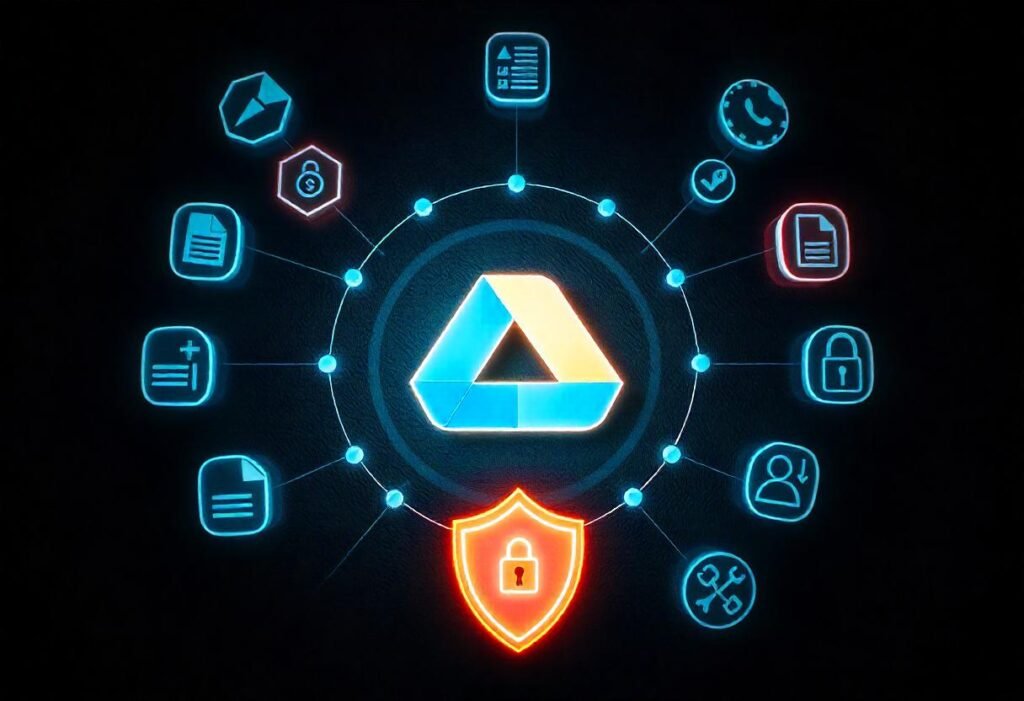
Table of Contents
How Safe is Google Drive for Sensitive Files?
If you store your files in Google Drive, they are kept on Google’s global network of servers. But how safe is Google Drive for sensitive data? Google Drive uses 128-bit AES encryption for data at rest and 256-bit SSL/TLS encryption for data in transit, ensuring security whether files are stored or transferred. This strong encryption minimizes risks during data transfer, a crucial stage where vulnerabilities can occur.
The 256-bit encryption drastically lowers the chances of hackers intercepting data, even on shared networks. However, encryption is handled server-side, meaning you rely on Google for full protection. Using Google Drive is generally safe for non-sensitive data or pre-encrypted files. To enhance security, how safe is Google Drive can be improved further by encrypting your files in advance.
Challenges in Google Drive Security
While Google Drive offers robust security features, certain challenges can arise, particularly in scenarios involving multiple users or external collaboration. Below is an overview of key security challenges and their associated risks:
Challenges | Description | Potential Risks |
External Sharing | Files shared with external users may result in involuntary access beyond the organization’s control. | It will lead to potential exposure of sensitive information. |
Insider Threats | Employees with authorized access might misuse their privileges or unintentionally share data with individuals who shouldn’t have access. | Data breaches or intellectual property theft. |
Third-Party Apps | Integration with third-party apps that haven’t been properly reviewed may cause issues. Similarly, if you choose to google drive disable scanning for virus, it could leave your files vulnerable to threats, especially from unverified apps. | Data exposure, malware risks, and unauthorized access via compromised apps. |
Account Compromise | Phishing attacks or weak passwords can lead to account takeovers. | Leads to loss of sensitive data |
Essential Tips to Store Sensitive Files in Google Drive
Google Drive is a free and convenient option for storing sensitive information. If you decide to use Google Drive for this purpose, below are some essential tips to ensure your data stays secure.
1. Use a Strong and Unique Password
Your files are protected by Google’s encrypted servers, but it’s important to focus on keeping your account secure. A strong password serves as your initial layer of protection. Your password should combine letters, numbers and symbols.
Avoid using personal details or easily guessable words. To create a memorable yet strong password, consider:
- A meaningful phrase from a speech or film
- A line from a book that connects with your thoughts
- A series of meaningful words
Be sure to store your password securely, use options like encrypted cloud, where you can set specific access permissions for those who need it.
2. Limit File Sharing to Trusted Individuals
When it comes to sharing files on Google Drive, it’s crucial to grant access only to those who need it. Google Drive offers two main sharing options: “Restricted” and “Anyone with the link.”
If you choose “Anyone with the link,” the file can be easily shared by others. To prevent this, it’s safer to share the file by directly adding their email address, ensuring that only the intended person can access it when logged into their Google account. This adds a layer of security, addressing concerns like “how safe is Google Drive?” For extra protection, consider encrypting your files before sharing them, even with trusted individuals, as it answers the question of how safe is Google Drive for sensitive files.
3. Avoid Clicking Suspicious Links or Downloading Risky Files
Be extra cautious when browsing the internet. Always think twice before clicking on suspect links or downloading unknown files. Phishing is a major concern today, with cybercriminals sending fake communications that trick you into providing important information. Also, remember that if you choose to disable virus scanning in Google Drive, you might be putting your data at greater risk. So, if you want to ensure maximum protection, it’s best to keep virus scanning enabled and avoid downloading files from untrusted sources. This makes us ask, how safe is Google Drive in terms of data protection? How safe is Google Drive when it comes to safeguarding sensitive files?
4. Review Shared Documents Regularly
When you share a file on Google Drive, the person you share it with will have access until you decide to remove it. To ensure security, it’s wise to regularly check your shared documents and revoke access from anyone who no longer needs it. This simple step helps protect your files and ensures that only the right people can access them. If you’re wondering how safe is Google Drive, this action can give you peace of mind. Maintaining control over shared files is an essential part of understanding how safe is Google Drive.
Wrapping it Up
Storing sensitive files on Google Drive can be safe with the right precautions. But, it is important to stay vigilant, especially when it comes to sharing files. Keep your account secure with the above mentioned tips. Also remember that the opting for google drive disable scanning for virus makes your data more vulnerable. So make sure to avoid this and follow these best to improve your file security on Google Drive.
You may also use- Top Features of McAfee Antivirus: A Complete Review for 2025
Questions ? Look here.
How to make Google Drive files private?
Select the Share button. In the General access section, click the Down arrow. Choose the file’s access level, either Private or Restricted. Then, click Done.
Is it possible to hide my files in Google Drive?
To hide folders from your Google Drive navigation panel, right-click the desired folder and choose “Hide shared drive.”
How can I free up space on Google Drive?
To clean up space on Google Drive, go to Google One then Storage, click “Free up account storage,” choose a category, and delete files.